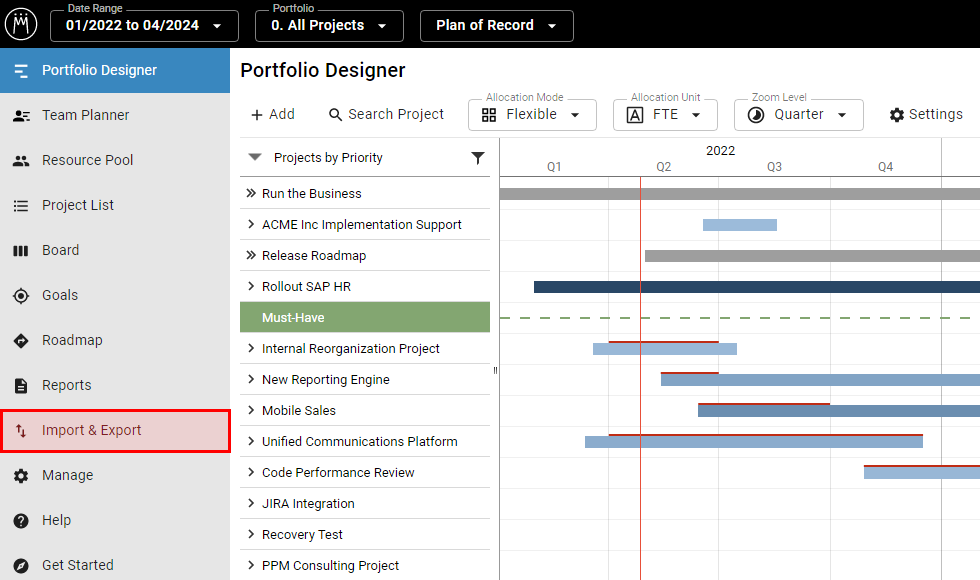Availability All Editions
Use copy and paste to easily import new and updated roles into Meisterplan from spreadsheets. This helps you plan your portfolio with the most up-to-date data.
- Prerequisites
- Where to Find
- Choose Type of Data and Prepare
- Step 1: Copy & Paste
- Step 2: Assign Fields
- Step 3: Validate & Edit
- Result
In this video we will show you the basics of how the Quick Import works, using the project import as an example:
Prerequisites
Required User Rights
For importing roles as described in this article, you need to have the following rights:
- Project & Resource Planning > Edit Resource Pool and Absences
- Integrations > Import Data
Supported Formats
For the quick import, you can simply copy data and paste it into Meisterplan. You can therefore use all file formats in which you can copy data.
Where to Find
In the left Sidebar, click Import and Export:
Choose Type of Data and Prepare
Click Roles and then Start Import:
You can add new roles and update existing ones. Find a detailed overview of when roles can be updated here.
Role Capacities
To update the capacities of your roles, use the Quick Import for Role Capacities.
Download Example Spreadsheet
If you don‘t have a spreadsheet of roles on hand, download our example spreadsheet of roles. This example serves as an outline for configuring your role related data. You can also use the example spreadsheet to run a test import into your Meisterplan system:
Your existing roles will not be overwritten or deleted by the test import. You can delete the imported sample roles at any time.
To successfully import your roles, your spreadsheet should contain one line per role, and a column for each data field you would like to import.
Fields That Can Be Imported
These are the required fields that your spreadsheet should contain:
- Role Name
The following fields are optional fields you can import:
-
Cost per Hour: for the correct format see here; the cost per hour will be valid from the first day of the current month unless you specify a different date using the following field:
- Starting Date of Cost per Hour: defines the date from which the cost per hour is valid; for the correct format see here; find more details in the article Importing Past Costs per Hour Retroactively
- Cost Type: only CapEx or OpEx are allowed
- Standard Billing Rate per Hour: for the correct format see here
- Resource Manager
- OBS fields: You can only import OBS fields of the first level. You can import OBS fields even without Resource Pool rights. You can add new OBS sub-units in Meisterplan using “>”
Number Formatting
In the Date and Number Formatting for Quick Imports article, you can find all details on how to format numbers in your spreadsheet to ensure they are imported correctly.
Step 1: Copy & Paste
Copy the desired data from your spreadsheet and paste the data in Meisterplan (e.g., using CTRL+V). In this step, you can copy and paste different data as often as needed.
Step 2: Assign Fields
If your imported column name matches an existing field in Meisterplan, Meisterplan will assign it automatically. If you’d like to change or add a field assignment, just drag and drop the Meisterplan field to the desired location. This step ensures your spreadsheet data maps to the appropriate Meisterplan project field.
If your spreadsheet contains columns that cannot be matched with Meisterplan fields, they will simply be ignored and the data from the unassigned columns will not be imported.
Step 3: Validate & Edit
Validation and Error Correction
In this step you can validate and edit your roles before import. Simply edit the highlighted field by clicking on it. Fields highlighted in dark red indicate an error that will prevent the complete line (i.e. the role) from being imported:
Once you've corrected all errors, click Import. Your roles are now available in the Resource Pool.
Update Existing Roles
If roles from your spreadsheet already exist in Meisterplan, they will be updated on import. This occurs only if the names of the roles in your spreadsheet exactly match the names in Meisterplan.
Identical Names
Please note that, while Meisterplan generally supports having multiple roles with the same name, updating such data through the Quick Import is not possible.
Here are more details on when roles can be updated:
|
Example |
Data in Spreadsheets |
Existing Data in Meisterplan |
What Will Happen in Meisterplan |
|
Case 1 |
"UX Designer", |
"UX Designer" |
"UX Designer" will be updated in Meisterplan, "Designer UX" will be added |
|
Case 2 |
" UX Designer", |
- |
Both roles will be added to Meisterplan. |
|
Case 3 |
" UX Designer", |
"UX Designer" |
Meisterplan will neither update nor import these roles, because there are two roles with the same name in your spreadsheet. |
|
Case 4 |
"UX Designer" |
" UX Designer", " UX Designer" |
Meisterplan will neither update nor import these roles, because there are two roles with the same name in Meisterplan. |
|
Case 5 |
" UX Designer", "UX Designer" |
" UX Designer", " UX Designer" |
Meisterplan will neither update nor import these roles, because there are two roles with the same name in your spreadsheet and in Meisterplan. |
Result
Imported Roles
Once you've clicked Import, your roles will be available in the Resource Pool:
Newly Created Field Values
If your spreadsheet contains new OBS units not yet in Meisterplan, they will be added during import: