Availability All Editions
With the Must-Have and Cut-Off lines, you can visualize which projects are the highest priority and which projects cannot realistically fit into your portfolio.
Where to Find
By default, the Must-Have and Cut-Off lines are displayed in the Portfolio Designer and the Goals view. When the projects in the Portfolio Designer are grouped by OBS, the Must-Have and Cut-Off lines will only be displayed when reprioritizing by dragging a project to a new position. The lines cannot be moved.
In the Board view, the Must-Have and Cut-Off lines will only be displayed while moving a project card using drag and drop.
Must-Have Line
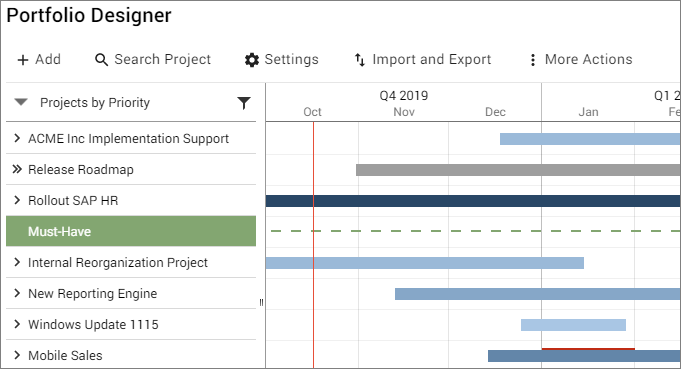
You can separate high priority and high value projects (must-have projects) from lower priority projects (nice-to-have projects) using the green Must-Have Line. For example, a project that keeps your company compliant with a new law would be considered a "must-have project", and should be placed above the Must-Have Line.
The Must-Have Line has no further influence on other Meisterplan functions, but only serves visualization purposes.
Moving the Must-Have Line
It’s easy to move the Must-Have Line using drag-and-drop. You can either move the Must-Have Line itself, or you can move individual projects above or below the Must-Have line.
The position of the Must-Have Line can be set differently in each scenario.
Impact on Reports
Projects that have been moved above or below the Must-Have Line are clearly indicated in the Scenario Comparison reports.
Cut-Off Line
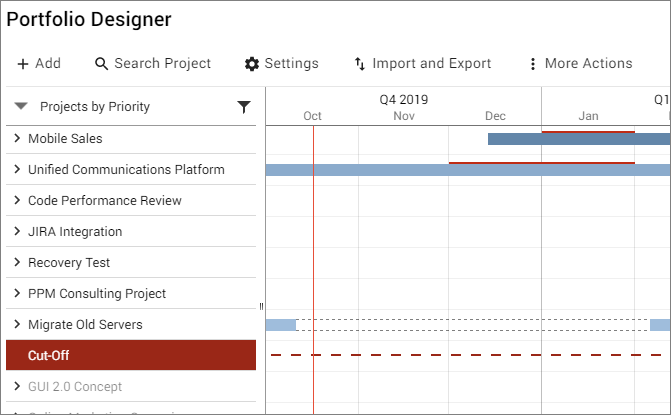
The red Cut-Off Line draws a clear boundary between the projects in the portfolio that are part of the current plan and those that are not. The Roadmap shows only projects in the current plan, meaning it shows only those projects that are above the Cut-Off Line.
Projects that are above the Cut-Off Line are included in the portfolio planning. Any resource allocations and capacity levels for those projects are then displayed in the resource histogram.
Projects Below the Cut-Off Line
In contrast, allocations for projects that are below the Cut-Off Line are not included in the resource histogram. Moving a project below the Cut-Off Line releases the capacity that would have been used by that project. However, all information, including allocations, remains a part of the project record even after it is moved below the Cut-Off Line. Therefore, all of the allocations will be reassigned to the project if it is once again moved above the Cut-Off Line.
Moving projects above the Cut-Off Line can serve as a quick simulation of which backlog projects could be included in the current plan to make use of available capacity.
Moving the Cut-Off Line
You can easily move the Cut-Off Line using drag-and-drop. You can either move the Cut-Off Line itself, or you can move individual projects above or below the Cut-Off Line.
The position of the Cut-Off Line can be set differently in each scenario.
Impact on Reports
Projects that have been moved above or below the Cut-Off Line are clearly documented with a change entry in the Scenario Comparison reports.