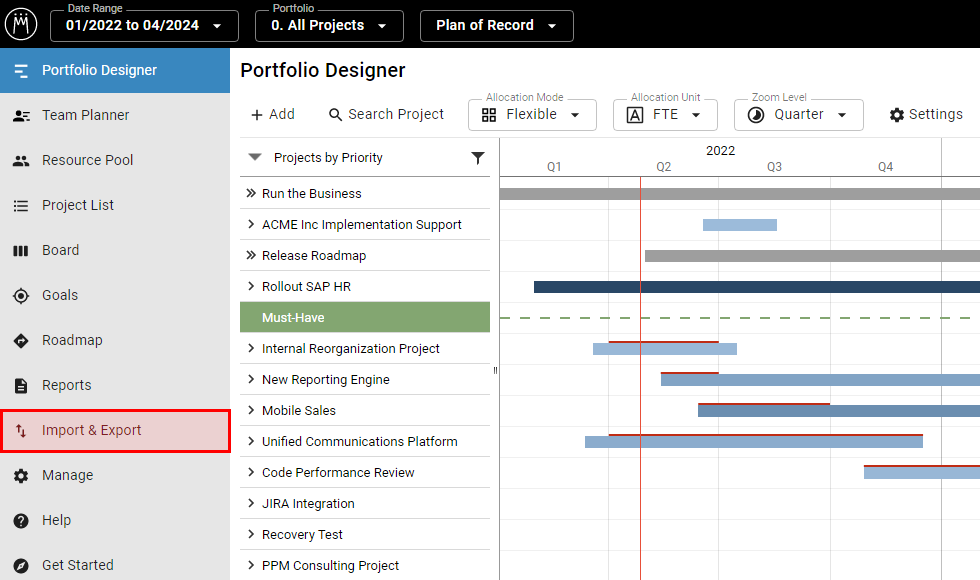Availability All Editions
Use copy and paste to easily import resource absences like vacations or sick leave into Meisterplan. This helps you plan your portfolio with the most up-to-date data.
- Prerequisites
- Where to Find
- Choose Type of Data and Prepare
- Download Example Spreadsheet
- Fields That Can Be Imported
- Importing Multiple Absences for a Single Resource
- Date and Number Formatting
- Step 1: Copy & Paste
- Step 2: Assign Fields
- Step 3: Validate & Edit
- Result
In this video we will show you the basics of how the Quick Import works, using the project import as an example:
Prerequisites
Required User Rights
For importing resource absences as described in this article, you need to have the following rights:
- Edit Resource Pool and Absences
- Import Data
Supported Formats
For the quick import, you can simply copy data and paste it into Meisterplan. You can therefore use all file formats in which you can copy data.
Where to Find
In the left Sidebar, click Import and Export:
Choose Type of Data and Prepare
Click Resource Absences and then Start Import:
Updating Resource Absences
Existing resource absences cannot be updated. You can either add new absences to the existing ones, or delete all absences for a specific time period and replace them with new ones. Find more details here.
Download Example Spreadsheet
If you don‘t have a spreadsheet of resource absences available, download our example spreadsheet of absences. This example serves as an outline for configuring your resource absences related data. You can also use the example spreadsheet to run a test import in your Meisterplan system.
You can delete the imported sample absences at any time.
To successfully import your resource absences, your spreadsheet should contain one line per absence, and a column for each data field you would like to import.
Fields That Can Be Imported
These are the required fields that your spreadsheet should contain:
- Resource Key: Resource Key of an existing resource; used to identify a resource but cannot be used to update a ResourceKey
-
Daily Duration: The following values are accepted:
- For a single day: "Full Day" or "100", "Half Day" or "50"
- For multiple days: "Full Days" or "100", "First Day is Half Day", "Last Day Is Half Day", "First and Last Day Are Half Days"
- If this field is left empty, the absence will be imported as (a) full day(s)
- Start Date: first day of the absence; for the correct format see here
- Finish Date: last day of the absence; for the correct format see here
Importing Multiple Absences for a Single Resource
You can import multiple absences for the same resource, but the time period as is stated in your spreadsheet cannot overlap with existing absences in Meisterplan.
Date and Number Formatting
In the Date and Number Formatting for Quick Imports article, you can find all details on how to format dates and numbers in your spreadsheet to ensure they are imported correctly.
Step 1: Copy & Paste
Copy the desired data from your spreadsheet and paste the data in Meisterplan (e.g., using CTRL+V). In this step, you can copy and paste different data as often as needed.
Step 2: Assign Fields
If your imported column name matches an existing field in Meisterplan, Meisterplan will assign it automatically. If you’d like to change or add a field assignment, just drag and drop the Meisterplan field to the desired location. This step ensures your spreadsheet data maps to the appropriate Meisterplan field.
If your spreadsheet contains columns that cannot be matched with Meisterplan fields, they will simply be ignored and the data from the unassigned columns will not be imported.
Step 3: Validate & Edit
Validation and Error Correction
In this step, you can validate and edit your resource absences before import. Simply edit the highlighted field by clicking on it. Fields highlighted in dark red indicate an error that will prevent the complete line (i.e., the absence) from being imported.
Once you’ve corrected all errors, click Import.
Exact Matching of Resources
Importing new and updating existing absences is only possible if the resource keys in your spreadsheet exactly match the resource keys in Meisterplan.
Handling Existing Resource Absences
You cannot update existing resource absences in Meisterplan with the Quick Import. You can either keep the old absences and add new ones, or you can delete the existing absences and import the new ones.
Confirm which of these options you choose in Step 3 under Import Settings.
Result
Imported Resource Absences
Once you've clicked Import, your resource absences will be available in the Resource Pool.