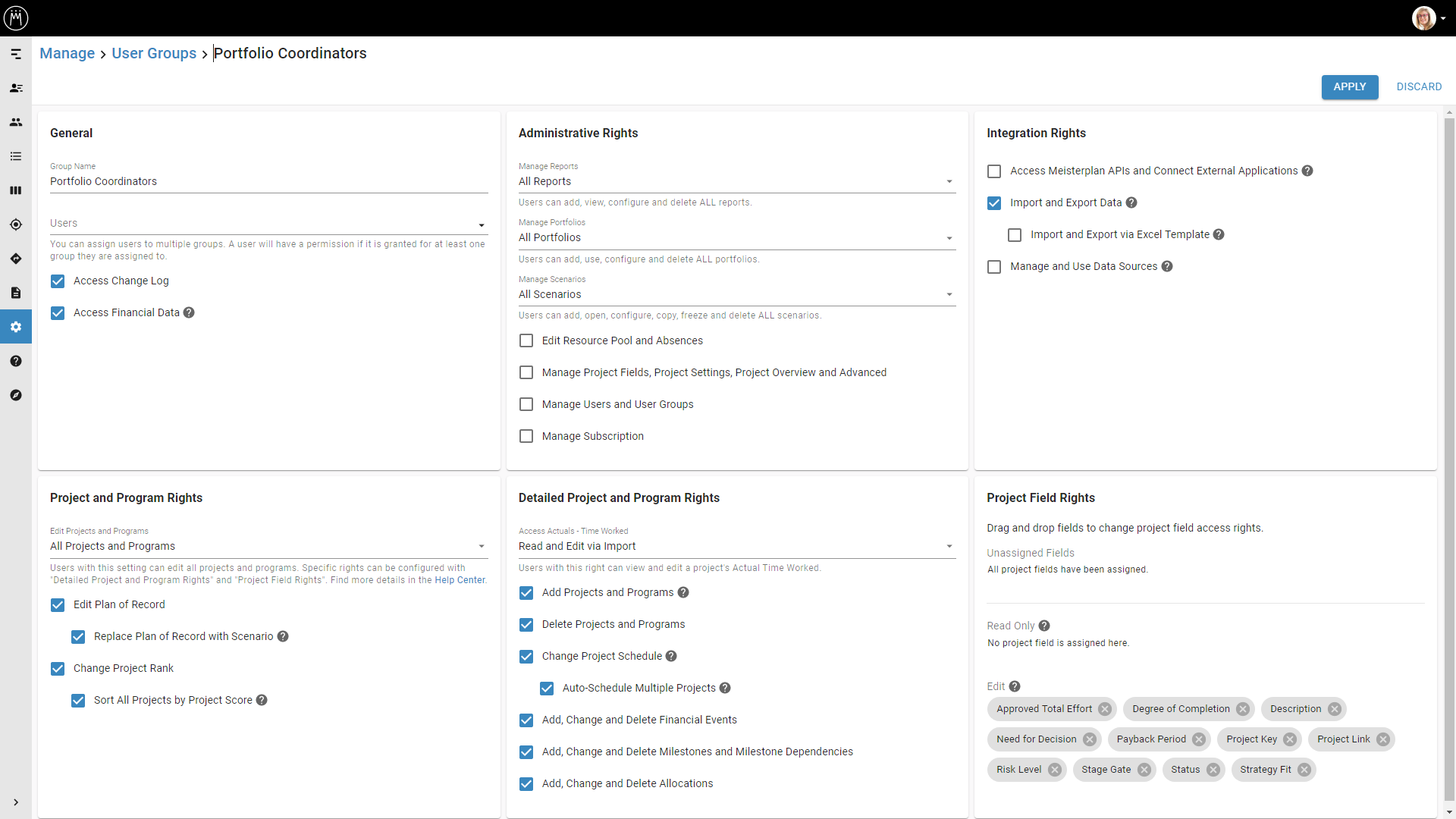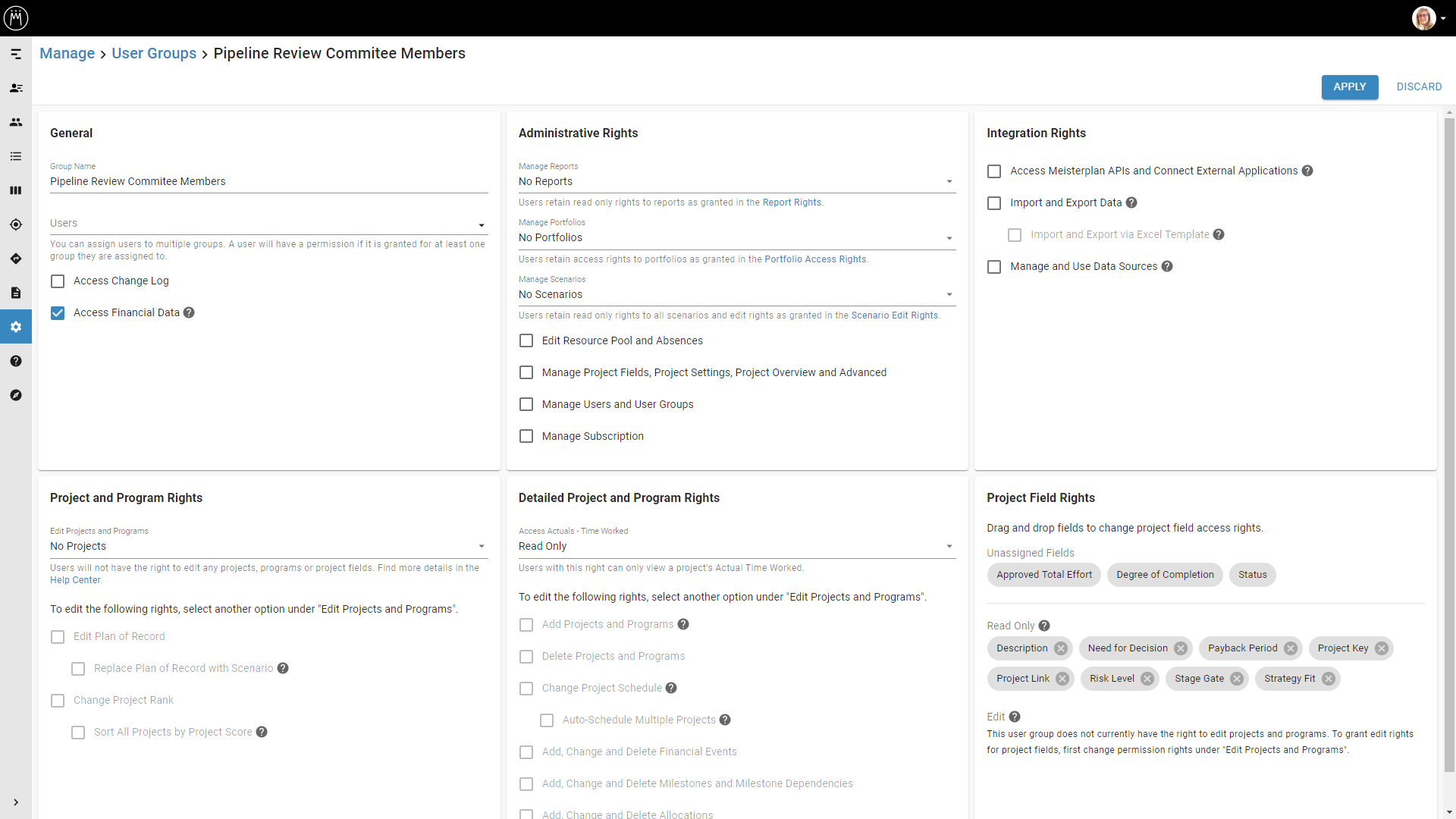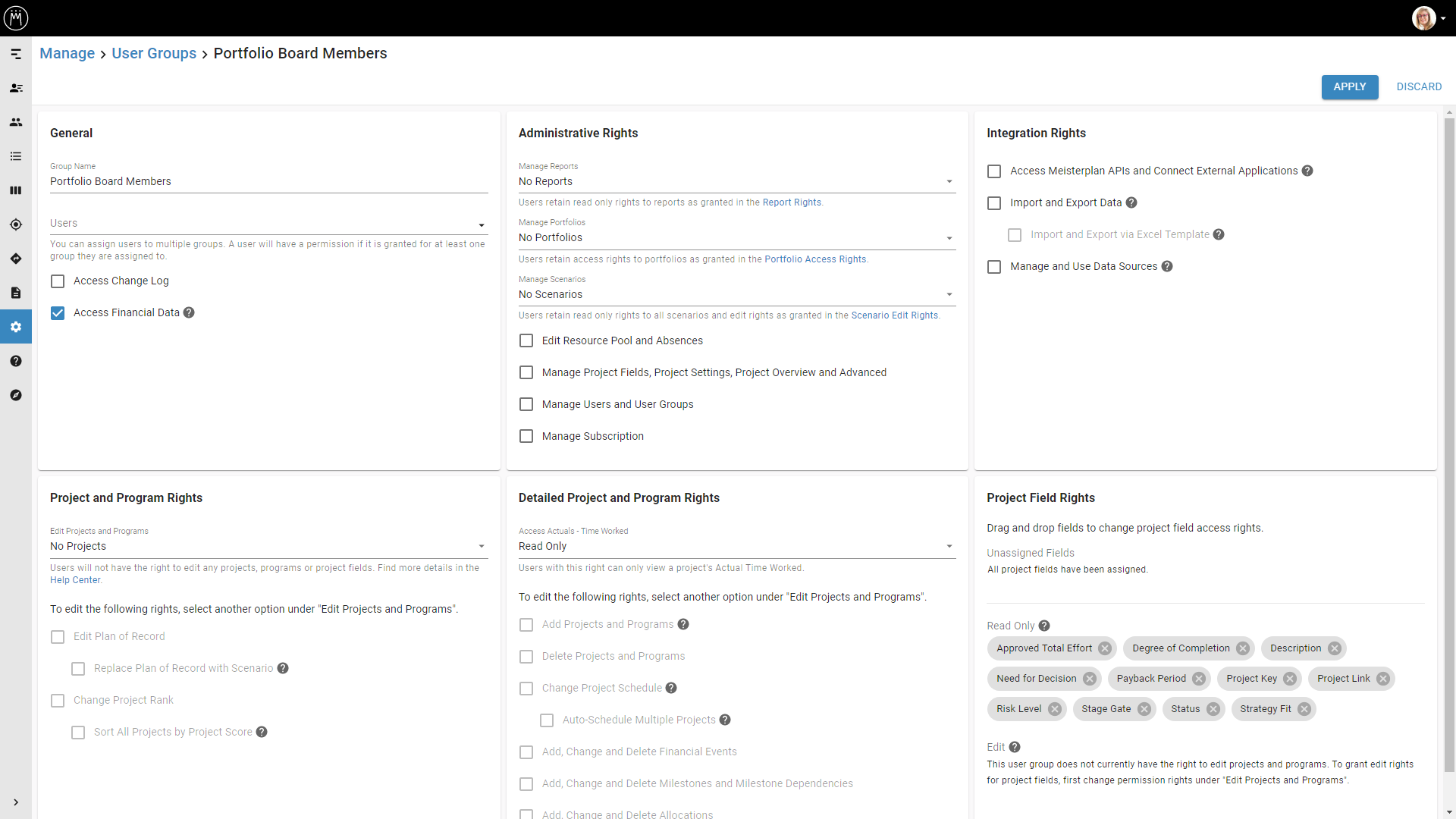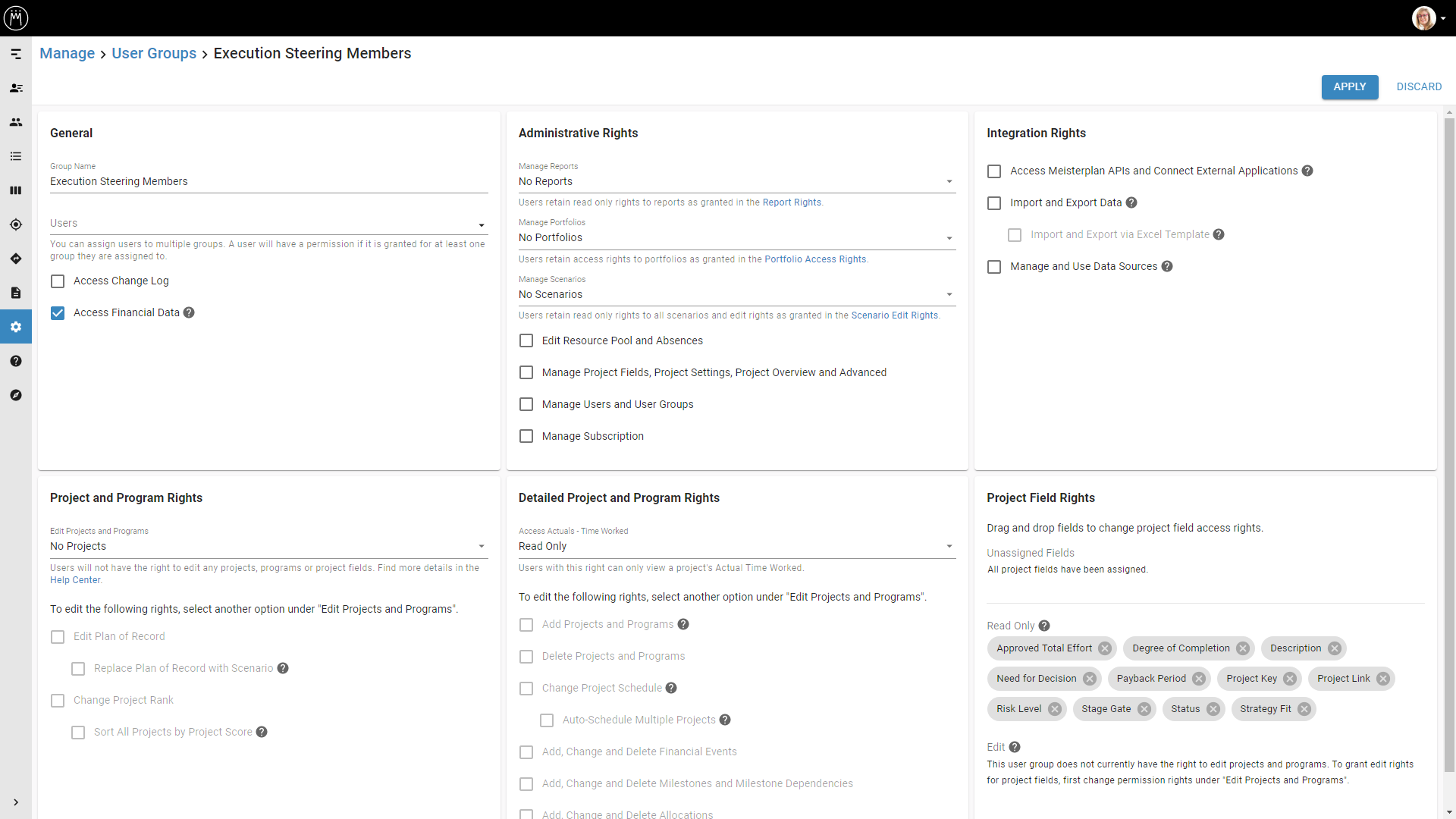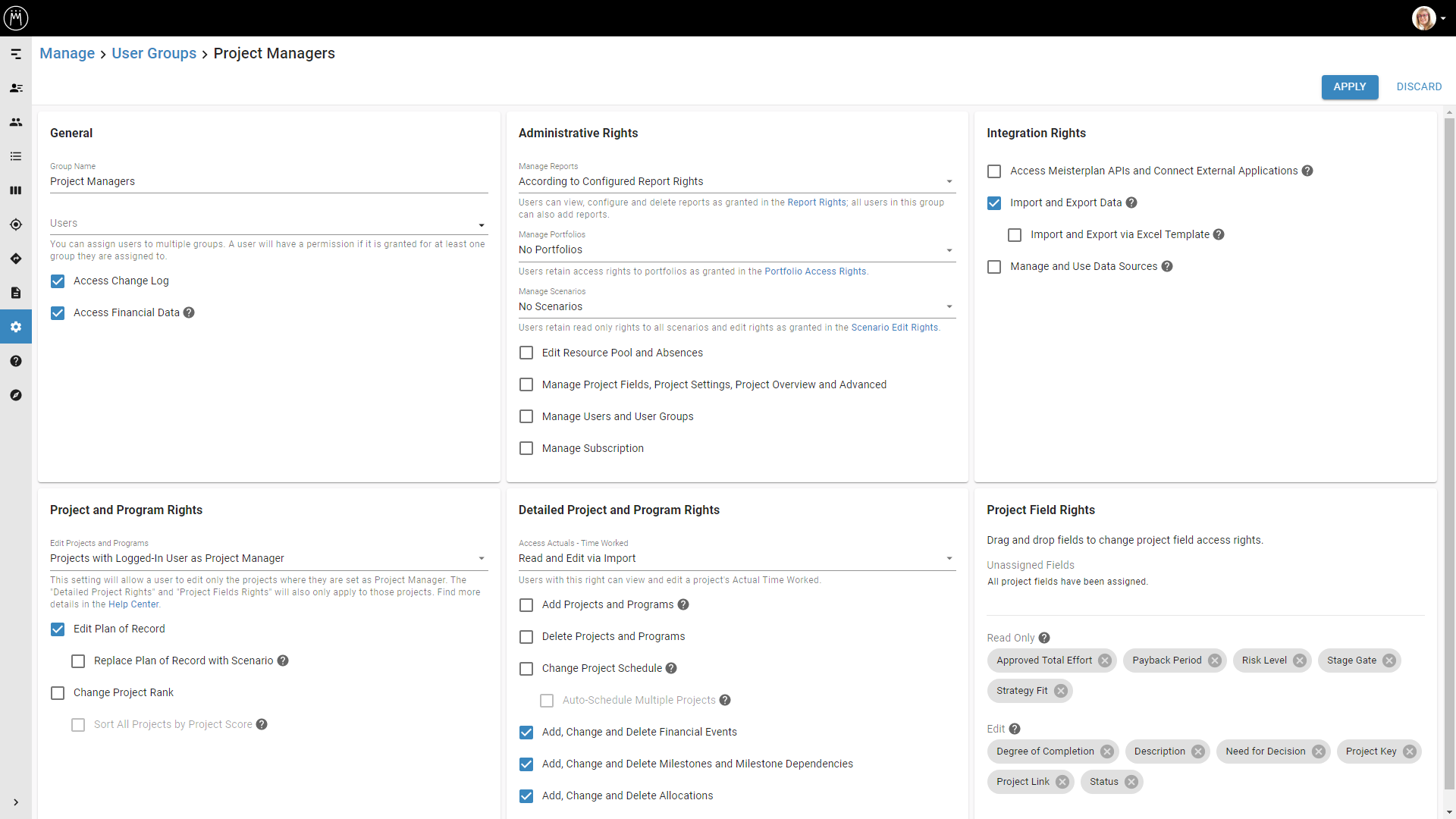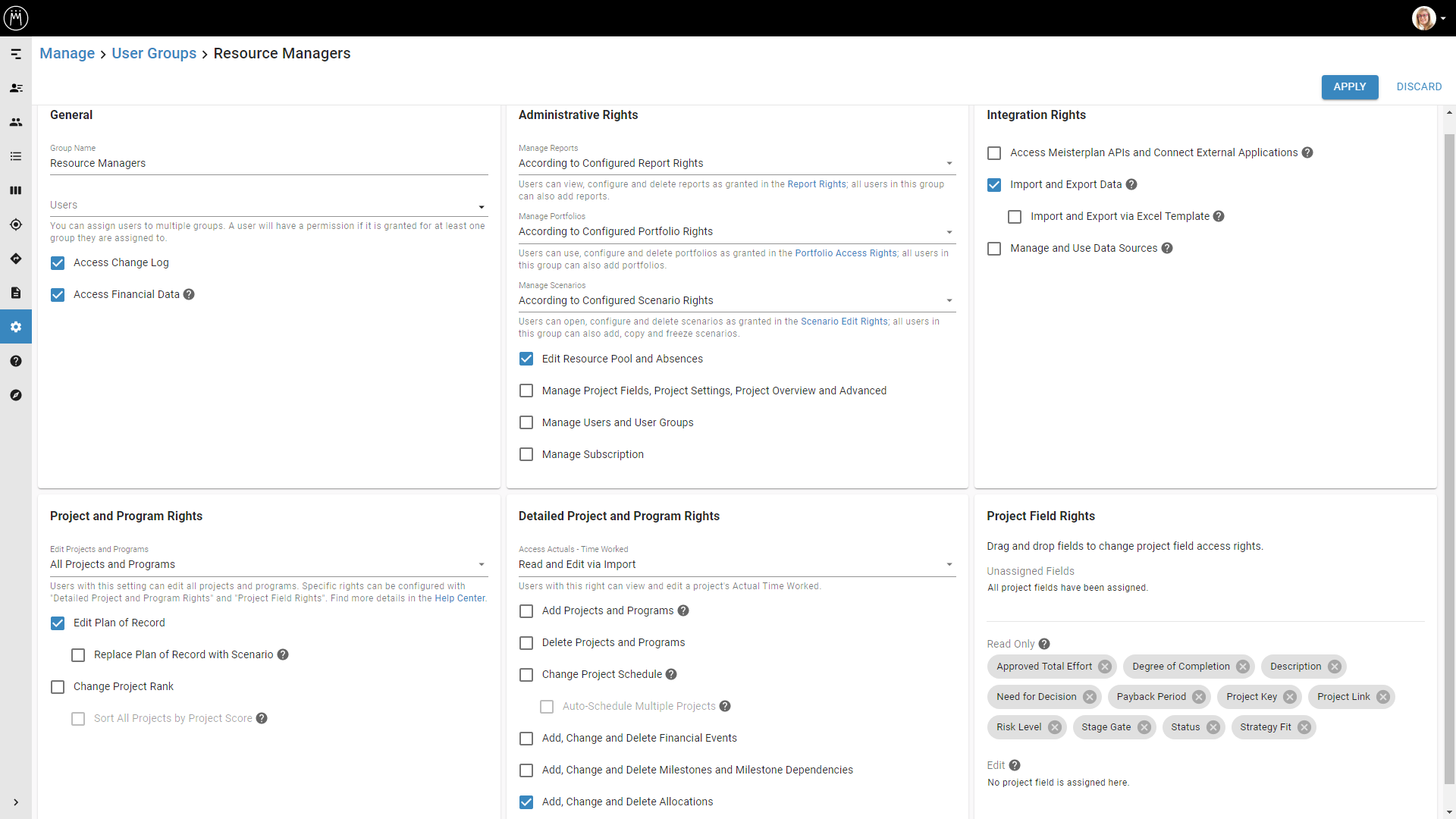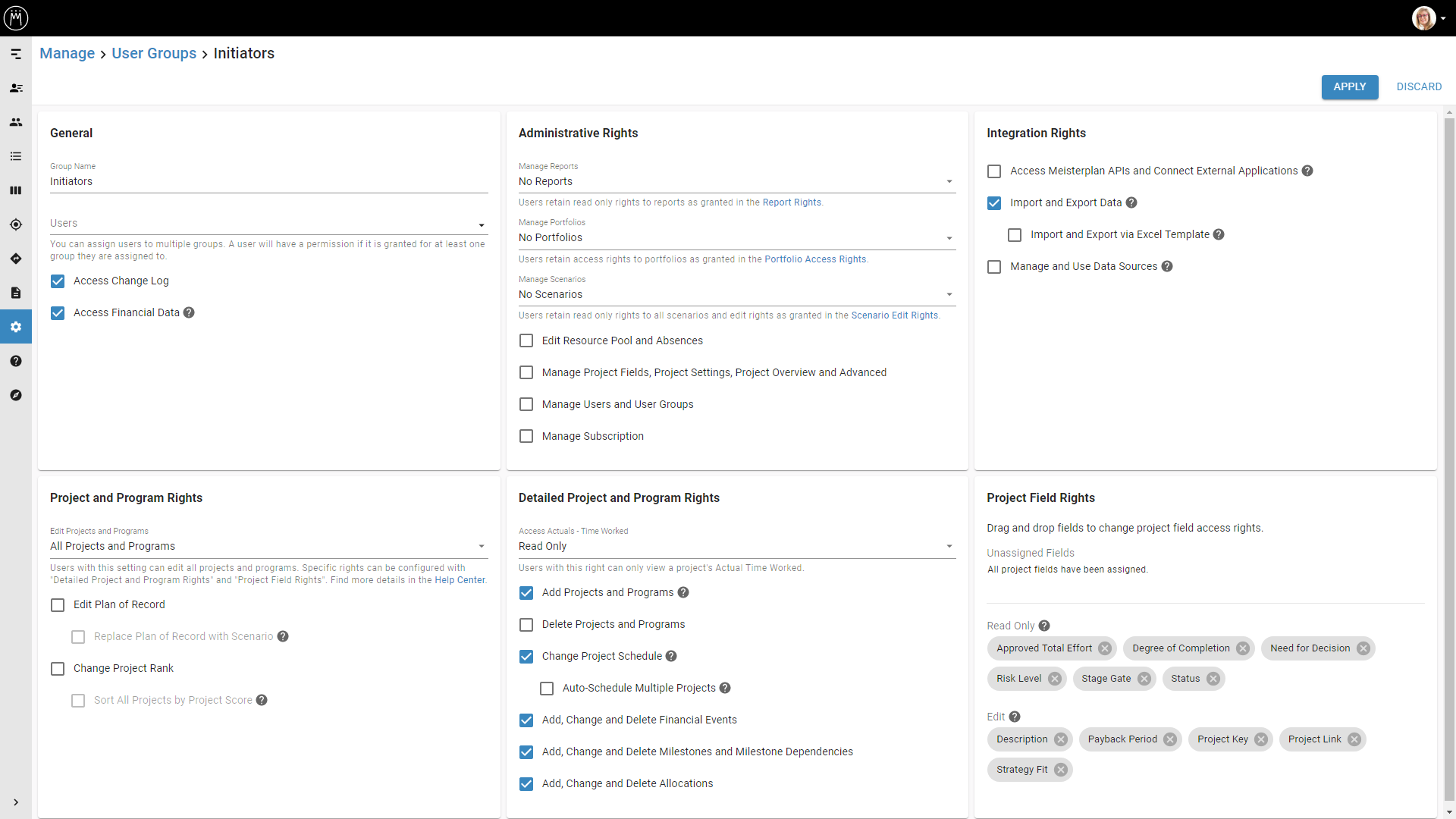This article shows how to configure the rights of Meisterplan users to fit their respective Lean PPM™ responsibilities.
- General
- Configure User Groups
- Portfolio Coordinator
- Pipeline Review Committee Member
- Portfolio Board Member
- Execution Steering Member
- Project Manager
- Resource Manager
- Initiator
- Employee
- Portfolio Access Rights
- Views in the Left Sidebar
General
Configuring permissions according to each user’s responsibility within the framework includes the following:
- Configuring User Groups
- Administrative Rights (e.g., to edit absences)
- Integration Rights (e.g., to import and export data)
- Project and Program Rights (e.g., for editing the Plan of Record or the Resource Pool)
- Project Field Rights (e.g., to edit projects fields)
- Configuring Portfolio Access Rights
- Configurig the Customizable Navigation
We recommend being more restrictive with user rights to start. It is typically easier to grant more permissions at a later time if necessary.
Configure User Groups
To access this functionality, you need to have the Manage Users and User Groups right.
For each Lean PPM™ responsibility, configure one user group and assign the relevant users as described below.
You can learn more in the article Manage User Groups.
Portfolio Coordinator
Role and Responsibilities
| Typical Organizational Role | Lean PPM™ Responsibility | Typical Meisterplan Activities |
|
|
|
Access Rights and View Permissions
Click the screenshot to get a larger view of the configuration.
Pipeline Review Committee Member
Role and Responsibilities
| Typical Organizational Role | Lean PPM™ Responsibility | Typical Meisterplan Activities |
|
|
Assumption: PMO performs all activity in Meisterplan during pipeline review meeting
|
Access Rights
Click the screenshot to get a larger view of the configuration.
Portfolio Board Member
Role and Responsibilities
| Typical Organizational Role | Lean PPM™ Responsibility | Typical Meisterplan Activities |
|
|
Assumption: PMO performs all activity in Meisterplan during board meeting
|
Access Rights
Click the screenshot to get a larger view of the configuration.
Execution Steering Member
Role and Responsibilities
| Typical Organizational Role | Lean PPM™ Responsibility | Typical Meisterplan Activities |
|
|
Assumption: Portfolio Coordinator performs all activity in Meisterplan during execution steering meeting |
Access Rights
Click the screenshot to get a larger view of the configuration.
Project Manager
Role and Responsibilities
| Typical Organizational Role | Lean PPM™ Responsibility | Typical Meisterplan Activities |
|
Project Manager |
|
Assumption: PMs provide only necessary information
|
Access Rights
Click the screenshot to get a larger view of the configuration.
Resource Manager
Role and Responsibilities
| Typical Organizational Role | Lean PPM™ Responsibility | Typical Meisterplan Activities |
|
Team Lead |
|
|
Access Rights
Click the screenshot to get a larger view of the configuration.
Initiator
Role and Responsibilities
| Typical Organizational Role | Lean PPM™ Responsibility | Typical Meisterplan Activities |
|
|
|
Access Rights
Click the screenshot to get a larger view of the configuration.
If you want initiators to add their project initiatives in the Plan of Record (as opposed to in a scenario), also configure the Edit Plan of Record right in the Project and Program Rights section.
Employee
Role and Responsibilities
| Typical Organizational Role | Lean PPM™ Responsibility | Typical Meisterplan Activities |
|
Any employee |
|
|
Access Rights
Click the screenshot to get a larger view of the configuration.
Portfolio Access Rights
For each portfolio, configure its access rights to ensure the relevant users can view it.
Under Manage >Portfolios, edit each portfolio and configure access rights per user group. New users will automatically have all access rights of their user group.
The following table shows the recommended Portfolios and which Lean PPM™ roles should have access to them.
|
Recommended Portfolios |
Lean PPM™ roles |
|
Pipeline: New |
|
|
Pipeline: Review |
|
|
Planning: Active + Approved + Seeking Approval + On Hold |
|
|
Execution: All Active Projects |
|
|
Execution: All Critical Projects |
|
Additionally, it’s useful to provide additional portfolios for certain roles such as project manager or resource manager. These should grant them access to the projects or resources for which they are responsible.
You can learn more about portfolios in the Portfolios in Meisterplan - Overview article.
Views in the Left Sidebar
Under Manage > Customizable Navigation, you can select which user groups have access rights for each sidebar view. Ensure users only see the views they really need so they can focus on what is relevant to them. Learn more in the article Manage Customizable Navigation.
Portfolio Coordinator
| View | Recommended Use |
| Portfolio Designer |
Central planning tool for an overview and scheduling of projects. |
| Portfolio Dashboard |
Quick overview of portfolio health and most important KPIs. |
| List |
For bulk changes and communication. |
| Board |
For managing the stage gate process. |
| Goals | For managing company goals. |
| Roadmap | For communicating the roadmap. |
| Reports |
For data-based portfolio evaluations. |
| Integrations | Mmanaging tool connections for streamlining data flow. |
Pipeline Review Committee Member
| View | Recommended Use |
| Portfolio Designer |
Overview of current portfolio composition. |
| List |
Quick overview of projects currently under consideration. |
| Board |
Overview and managing of the project pipeline and approval stages. |
| Goals | For understanding the company's strategic goals. |
Portfolio Board Member
| View | Recommended Use |
| Portfolio Dashboard |
Quick overview of portfolio health with most important KPIs. |
| Board |
Overview of the project pipeline and approval stages. |
| Goals | Overview of set goals and high-level KPIs. |
| Roadmap | For viewing projects by goals and tracking deliveries. |
| Reports |
Various evaluations for strategic overview and decision support. |
Execution Steering Member
| View | Recommended Use |
| Portfolio Designer |
Overview of active projects and their schedules. |
| List |
Overview of at-risk projects. |
| Roadmap | Overview of delivery roadmap. |
Project Manager
| View | Recommended Use |
| Portfolio Designer |
High-level planning activities; see own projects in portfolio context. |
| List (optional) |
Quick overview and editing of projects. |
| Goals | Understanding company goals. |
| Roadmap | Communicate project deliveries. |
Resource Manager
| View | Recommended Use |
| Portfolio Designer |
Overview of pending projects and their priorities and milestones. |
| Team Planner |
For managing team workload and staffing roles. |
| Reports |
For capacity evaluations. |
Initiator
| View | Recommended Use |
| List |
Quick overview and editing of project initiatives. |
| Board |
For tracking the project pipeline and approval stages. |
| Goals |
For understanding the company's strategic goals. |
Employee
| View | Recommended Use |
| My Schedule |
Focus on own work; capture actual time worked by project. |
| Roadmap |
Understanding company projects and their timelines. |