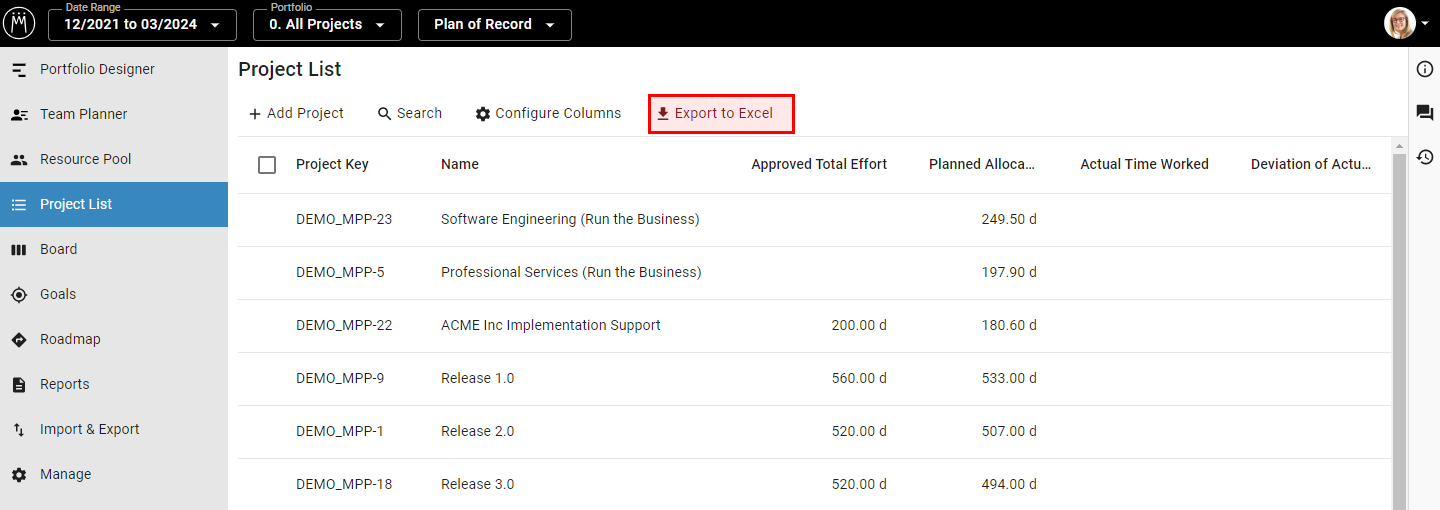Availability All Editions
Import and export data easily as MS Excel files.
Import from Excel
With the Quick Import via Copy & Paste, you can copy the data from your spreadsheet and paste it in Meisterplan to import. If you want to import data into a scenario other than the Plan of Record, first select that scenario in the black header bar before beginning the import.
You can update existing data as well as import new data. Each import has required fields that must always be imported, such as project or resource keys to identify the correct projects and resources. Additionally, almost all imports also have optional fields that you can import to add or update existing data, for example, custom project fields as part of the Quick Import for Projects.
In the Quick Import via Copy & Paste section of the Help Center, you can find all details per import including the fields that can be imported.
Options for Exporting to Excel
There are several ways for exporting data to Excel.
Export to Excel
Export only the data you need. To easily keep your Meisterplan data up to date, use this new export in combination with its complementary feature, Quick Import.
In the Header, set the desired date range, the portfolio and the scenario. Next, select Import and Export in the left Sidebar and under Export to Excel, select the data types you want to export:
Find out more in the Export to Excel article.
Export of the List
In the List, you can export projects and project details into a simple Excel file.
First, configure the List to contain all the details you would like to export, and in the desired order of the projects.
In the toolbar, click Export to Excel:
Difference Between the Two Export Options
The following table gives you a short overview of the differences between the Export to Excel and the List Export:
| Export to Excel | List Export | |
|---|---|---|
| Data Selection | You can select which data (e.g., projects, milestones, financial events) you want to export. | You can only export projects and project information. Only the configured information in the configured order will be exported. |
| User Rights | With the Export Data right, users can only export data for which they have at least read only rights. | Users can export only project data for which they have at least read only rights. |