Availability All Editions
This article describes how to log in to Meisterplan. You can also log in with your Google or Microsoft account, or via Single Sign-On (SSO).
- Log in via the Website
- Log in Using the Login Link
- Log in with your Google or Microsoft Account
- Log in via Single Sign-On (SSO)
- Automatic Logout
- Stay Logged-In
Log in via the Website
In most cases you can simply log in to your Meisterplan system via meisterplan.com. To do this, click on Log in in the top right-hand corner:

This will open the login page, where you only need to enter your password.
The only requirement for this is that you have already logged in to this Meisterplan system using the same device and web browser.
If you are still unable to log in via the website, follow these steps:
Step 1: Allow cookies to be saved in your web browser by the Meisterplan website.
Step 2: Log in once using the login link as described in the following section.
Afterwards, logging in via the website should work again.
If you work with several Meisterplan systems, logging in via the website will always bring you to the most recent Meisterplan system that was logged in on that web browser. To log in to another system, use the login link as described in the following section.
Log in Using the Login Link
If you are unable to log in via the website as described in the previous section, you will typically need the name of your Meisterplan system. If your username is only used in one Meisterplan system, then the hosting region (EU or US) of the system is sufficient.
Log in with a System URL
For SaaS systems, you will receive the URL via email regardless of whether you have been added to an existing system or have registered yourself for a trial account.
For on-premise systems, you should receive the URL from your Meisterplan administrator.
Enter the URL in your web browser and enter your Meisterplan username and password.
Log in without a System URL (only for unique usernames)
Depending on the hosting region of your system, enter either eu.meisterplan.com or us.meisterplan.com in your web browser and enter your Meisterplan username and password. If this username also exists in other systems, enter the system name afterwards.
Log in with your Google or Microsoft Account
If you prefer to log in with your Google or Microsoft work account instead of your Meisterplan account, click on the appropriate logo on the login page:
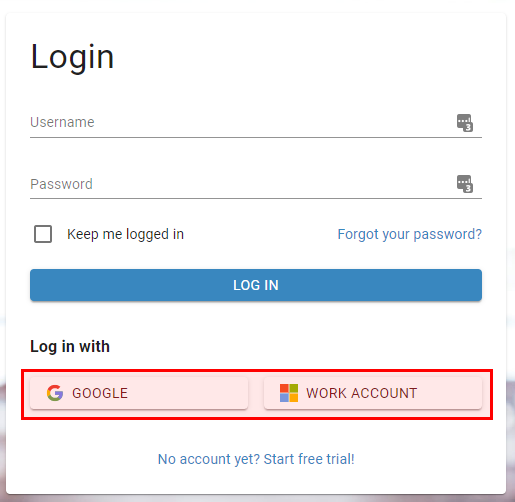
The following conditions apply:
- Your Meisterplan Username must be the same email address that is used with your Google or Microsoft work account.
- If you use multiple Google or Microsoft work accounts, you can only log in to Meisterplan with the account with the primary email address that matches your Meisterplan username.
The first time you log in, you will automatically be asked to allow Meisterplan to access your Google or Microsoft work account. We cannot log you in to your Meisterplan system if you have not allowed this access. We do not access any other data from your Google or Microsoft work account.
Log in via Single Sign-On (SSO)
Once Single Sign-On (SSO) has been set up in your Meisterplan system, you can log in to Meisterplan through your Identity Provider.
When using an Identity Provider (IdP)-initiated SSO, open your company’s login dashboard and access Meisterplan from there.
When using a Service Provider (SP)-initiated SSO, log in to Meisterplan by following these steps:
Step 1: Enter the URL of your Meisterplan system (e.g. https://eu.meisterplan.com/yoursystem).
You will be redirected to the login page of your identity provider. See the Log in with a System URL section for details on how to get your system URL.
Step 2: Enter the login data for your Identity Provider.
If your Meisterplan administrator has set up SAML 2.0 for your system, users can only log in with it. With SAML, you cannot log in with the „Work Account“ button.
For more information, see the article Single Sign-On (SSO) via SAML 2.0 - Overview.
Automatic Logout
After 30 minutes of inactivity, your Meisterplan system will automatically log you out to protect your data from unauthorized access.
Stay Logged-In
Under Manage > Users > Configure, you can define the amount of time a logged-in user may be inactive before they will be automatically logged out.
If you activate the option Keep me logged in when logging in, you will stay logged in to your system for up to 30 days or until you log out. This does not work when using social login (e.g., Google, Microsoft).
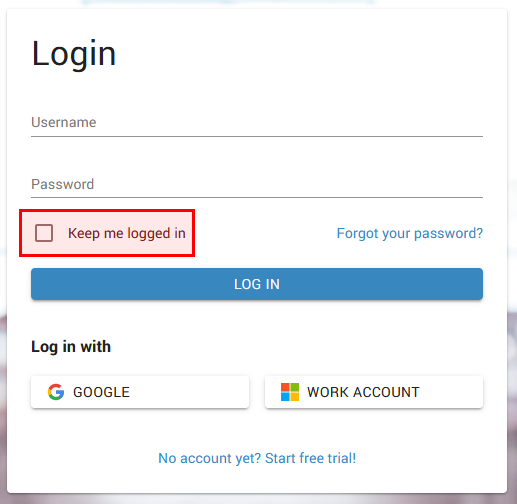
Keep me logged in does not work when using the login link of the website (login.us.meisterplan.com), only when using the system URL. We recommend saving your system URL as a bookmark to your browser.